To back up your data before repairing your iPad, it’s crucial to understand the significance of safeguarding your valuable information. You have two primary options for backups: iCloud and local backups. For iCloud, connect to Wi-Fi, go to Settings > [your name] > iCloud > iCloud Backup, and toggle the switch. Your iPad will automatically back up when connected to Wi-Fi and charging.
Alternatively, connect your iPad to your computer for local backups using iTunes or Finder and select “Back Up Now.” Neglecting backup before repair may result in irreversible data loss, risking photos, documents, and app data. The repair process could involve resetting or replacing your iPad and wiping out existing data. Regular backups are crucial to preparing for unforeseen circumstances and ensuring a seamless transition through the repair process, empowering you with a comprehensive backup strategy.
Understanding the Importance of Data Backup:
- Protecting Precious Memories: One of the primary reasons to back up your iPad before repair is to safeguard your cherished memories. Photos, videos, and documents are often irreplaceable, making it essential to create a secure copy.
- Preserving Productivity: For professionals who rely on iPads for work, losing important documents or notes during the repair process can harm productivity. A comprehensive backup ensures that your workflow remains uninterrupted.
- Safeguarding App Data: Applications on your iPad often store valuable data, from game progress to notes and settings. This information could be recovered during iPad repair with a backup, affecting your overall user experience.
iCloud vs. Local Data Backups:
You have two primary options for backing up your iPad: iCloud and local backups. Each method has advantages and depends on your preferences and requirements.
- iCloud Backup: iCloud offers a convenient, wireless solution for backing up your iPad. To enable iCloud backup, ensure your device is connected to Wi-Fi, go to Settings > [your name] > iCloud > iCloud Backup, and toggle the switch. Your iPad will automatically back up when connected to Wi-Fi and charging.
- Local Data Backup: Local backups through iTunes or Finder (for macOS Catalina and later) are ideal if you prefer a more hands-on approach or have limited iCloud storage. Connect your iPad to your computer, open iTunes or Finder, select your device, and choose “Back Up Now.”
How to Back Up Your Apple Data to iCloud:
Follow the given steps to back up your iPad’s data to iCloud:
-
Step 1: Connect to Wi-Fi:
Ensure your iPad is connected to a Wi-Fi network to initiate the iCloud backup process.
-
Step 2: Access iCloud Settings:
Navigate to Settings on your iPad, tap [your name], and select iCloud.
-
Step 3: Activate iCloud Backup:
Scroll down to iCloud Backup and toggle the switch to enable automatic backups.
-
Step 4: Trigger Backup:
With iCloud Backup activated, your iPad will automatically back up when connected to Wi-Fi and charging. Alternatively, you can manually trigger a backup by selecting “Back Up Now.”
How to Create a Mac Backup:
You can easily create a Mac backup if you follow the given steps religiously:
-
Step 1: Connect Your iPad to Your Mac:
Use a USB cable to connect your iPad to your Mac.
-
Step 2: Open Finder or iTunes:
Open Finder and select your device for earlier versions of macOS Catalina and later. iTunes is available.
-
Step 3: Initiate Backup:
In Finder or iTunes, click “Back Up Now” to create a local backup of your iPad on your Mac.
How to Create an iPad Backup on a PC:
A PC or iTunes backup is just a piece of cake. See by yourself:
-
iTunes:
Download and install iTunes on your PC. Connect your iPad, open iTunes, select your device, and click “Back Up Now.”
What Happens if You Don’t Back Up Your Apple Data?
Refrain from backing up your iPad before repair to avoid irreversible data loss. Without a backup, you risk losing photos, documents, app data, and more. The repair process may involve resetting or replacing your iPad and wiping out all existing data. Prevention is vital; a regular backup routine prepares you for unforeseen circumstances.
Conclusion:
Backing up your iPad before repair is fundamental to preserving your digital life. Whether you opt for the convenience of iCloud or the control of local backups, securing your data ensures a seamless transition through the repair process. Don’t let the fear of data loss overshadow the necessity of iPad repair; instead, empower yourself with a comprehensive backup strategy.
Frequently Asked Questions:
Q: Can I back up my iPad without using iCloud?
A: You can use local backups through iTunes or Finder on your Mac or PC. This provides an alternative to iCloud and gives you more control over your data.
Q: How often should I back up my iPad?
A: It’s advisable to back up your iPad regularly, especially before any significant updates or repairs. A monthly or bi-monthly backup routine ensures that your data is consistently protected.
Q: Will backing up my iPad affect its performance?
A: No, creating a backup does not impact the performance of your iPad. Backing up is a precautionary measure, and it doesn’t interfere with the day-to-day use of your device.
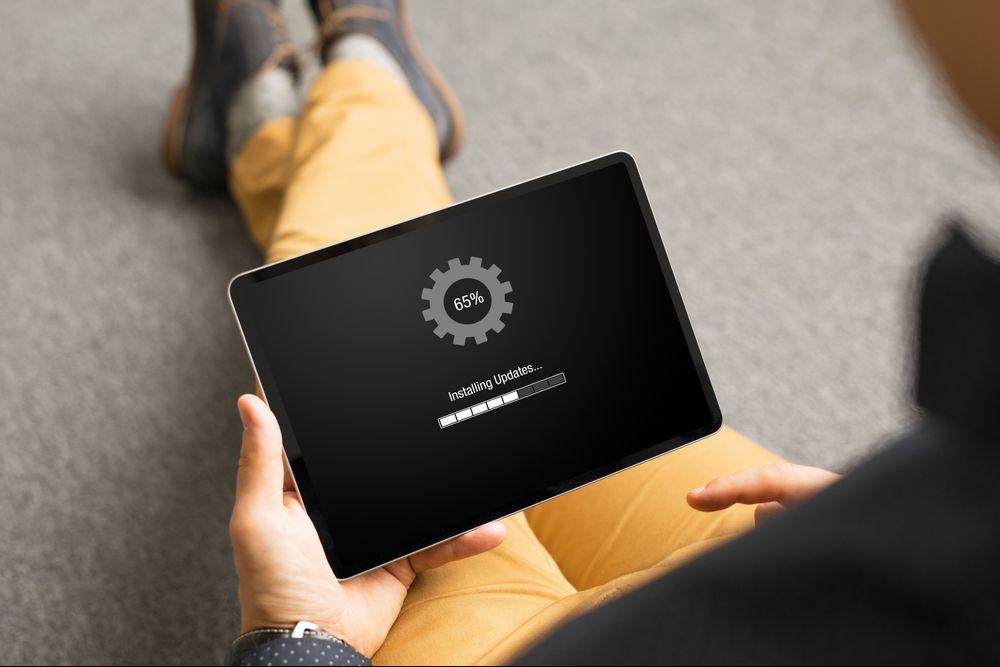

Techparatox is being adopted by businesses for entertaing the high level of security and for the more innovative ideas to enhance the business growth.
Trusted Electrical Services In Greenwich CT